[edit – feb 2013] Tumblr recently had an update and as yet Missing-e hasnt been update dto accommodate the changes so the instructions below on how to use Missing-e to post your Tumblr crushes is no longer correct. You will have to create the post manually – which is also explained below. Keep in mind this post assumes some basic computer skills. 😀
[edit June 1 2013] I am trying out a new extension for tumblr – XKit7 – which includes a Tumblr Crushes option!
I get a fair few number of hits from people wanting to kow how to post your Tumblr crushes. Thought I would be friendly and help people out.
There are 3 ways to post your Tumblr crushes
missing e (currently broken)
One of missing e‘s features is the option to post your Tumblr Crushes. It creates the graphic, the entire post and add tags for you. Its very nifty.
If you havent heard of missing e – its a browser extension available for Firefox, Chrome and Safari. I have been using firefox for a while now.
Just so you know – the people who run Tumblr dont like missing e. After you have installed the extension any time you log into Tumblr – even if its on a computer where you dont have missing e installed – it will give you a big scary message about how bad missing e is. Trust me when I say – once you realise some of missing e‘s awesome features (not just for posting your crushes) you wont care! IT IS AWESOME!
Once its installed you might want to go mess with your missing e settings.
When I first installed it, it took me straight to the settings page, but if that doesnt happen or you want to go change something – you should see a little e once its installed like in the graphic.
You will want to go into the Social Features section of the options.
Scroll down to Post Crushes. You can tweek the options there (you might have to turn the feature on as well).
Once thats done – if you want to post your Tumblr Crushes from your dash
Click on Following X blogs in the sidebar.
It will take you to your Following page, which shows your crushes in the sidebar.
Once missing e is installed there should now be a button below that saying Post your Crushes.
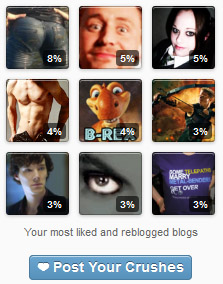
When you click it – it will create a new post with all the work done for you – including the image, the bullet list with the people in order of awesomeness.
You can add a comment or a fun reaction gif and just post it. Simple.
XKit7
XKit7 – its a browser extension available for Firefox and Chrome (I cant see any thing about it being ready for Safari yet). It includes a lot of the features Missing-e had and a tonne of others.
If you are using Tumblr Savior and a bunch of other extensions – you might want to can them and just use this! I mainly wanted an extension that shows the Timestamps but i am really pleased it has a crush posting option!!
Go to the XKit7 website and click on Download – it should automatically detect your browser and install instructions should appear.
Once XKit7 is installed at the top of your Dash the little Customise icon at the top moves to where the Help one was, and the Customise one becomes the Xkit Icon.
When you click on that the Xkit toolbox will appear. Here you can change any features you want.
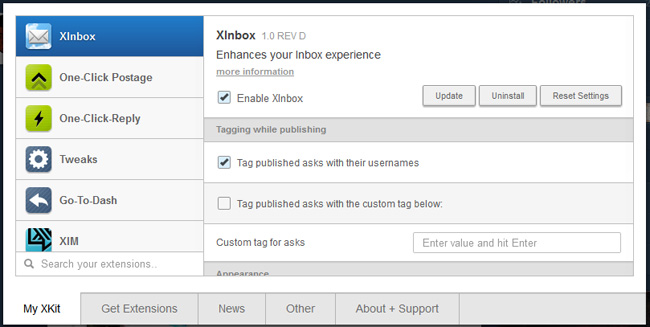
It comes with a number of features already working, but to post your Tumblr crushes you will need to click on the Get Extensions tab and choose Post Crushes.
Once that is installed – go back to the My XKit tab and click on Post Crushes and change any settings you want. Then click Update (there are 3 buttons in the My XKit tab next to each other Update | Uninstall | Reset Settings. When you change something always click Update).
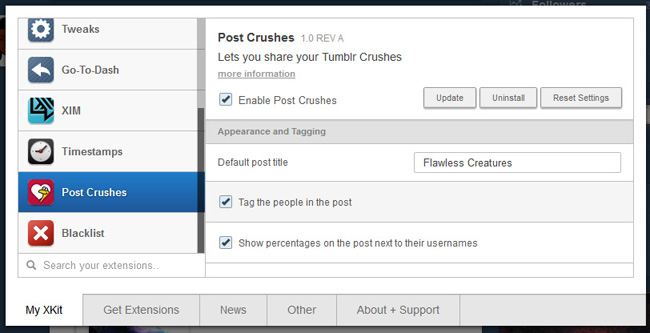
Once that is done – click anywhere outside the toolbox to make it disappear. Then from here its much like Missing e.
Click on Following X blogs in the sidebar.
It will take you to your Following page, which shows your crushes in the sidebar.
Once XKit7 is installed there should now be a button below that saying Post your Crushes.
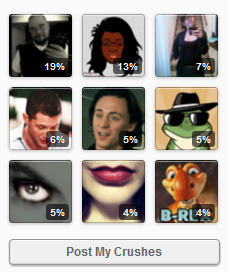
When you click it – a little box will come up prompting you to add some text if you would like.
When you click Ok it will automatically post your crushes and a little message will appear on the lefthand side of your dash at the bottom of the screen. Like Missing e – all the work is done for you – including the image, the bullet list with the people in order of awesomeness and tags.
This was my first Crush post using XKit7!
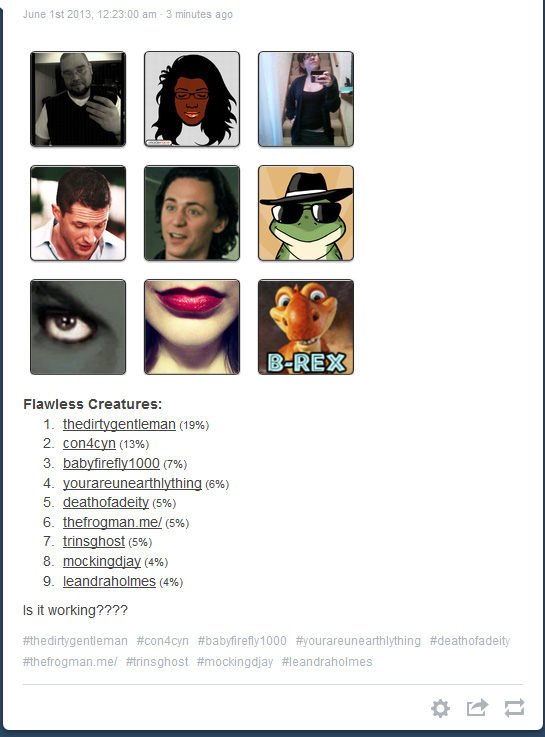
Easy!!!
Manually create the post yourself
IF you dont want to install missing e – then its going to take a LOT more effort!
Most people want it to look like how the missing e posts look so I will give instructions on how to do that manually.
First you will need some kind of graphic program.
I also recommend (unless you are a whizz with HTML) make sure your post editor is set to Rich Text Editor.
You will need to do a screen grab of the page that shows your crushes (its on your Following page).
Paste it into your image editor and crop around it.
Then save it somewhere on your computer.
My example:
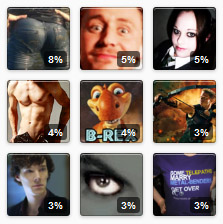
At this point – you can either open a seperate tab and start creating the post, or if you want you can get the URLs of the people in your crushes and maybe copy and paste them into Notepad or a similar program. Its up to you.
If you choose to open another tab – the images in the sidebar on your Following page all link to your crushes so you should be able to right click and get the URLS for each person.
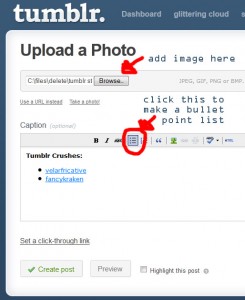
Make a new Photo post on your tumblr.
Click Browse and add the image you saved earler.
Then in the caption box type Tumblr Crushes: and make it bold.
Then start a bullet point list.
Add the name of your crush and make their name a link (linking to their blog). Do this for each person.
And thats it!
I always add a comment and a reaction gif because I love them!
If you want to look like a missing e post – also add the names of all your crushes in the tags.
Then post and it will look just like a missing e post.
My example:
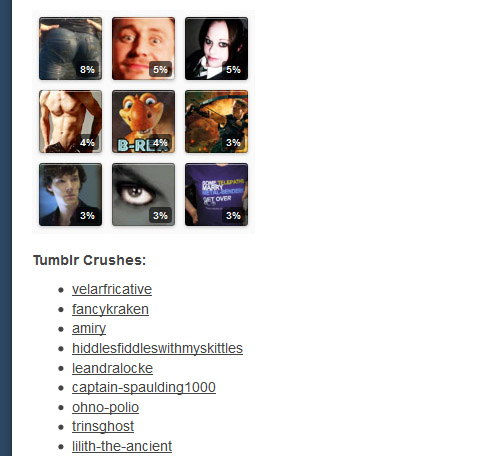
You may see some people who have larger images on their Crush posts, but thats a missing e feature.
Anyways – I hope this was a bit helpful. Happy Tumblring!


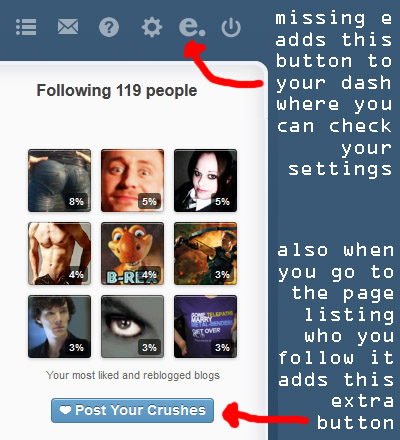
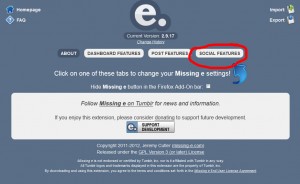
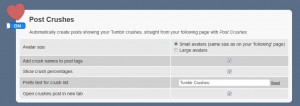

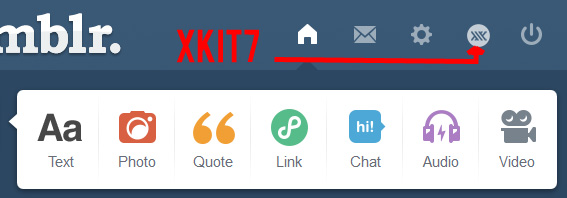
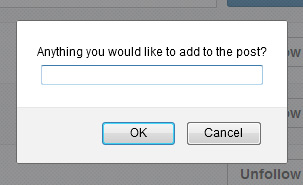

1 comment for “How to post your Tumblr Crushes”
You must log in to post a comment.